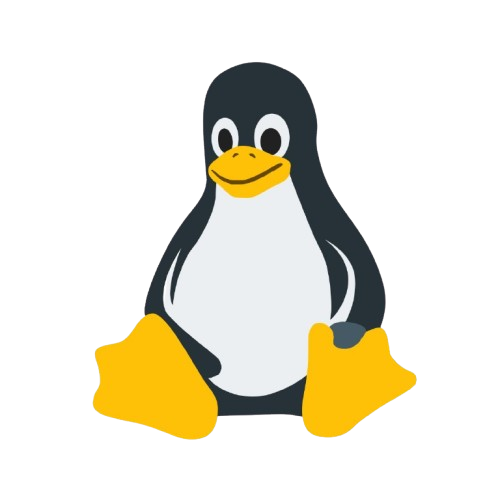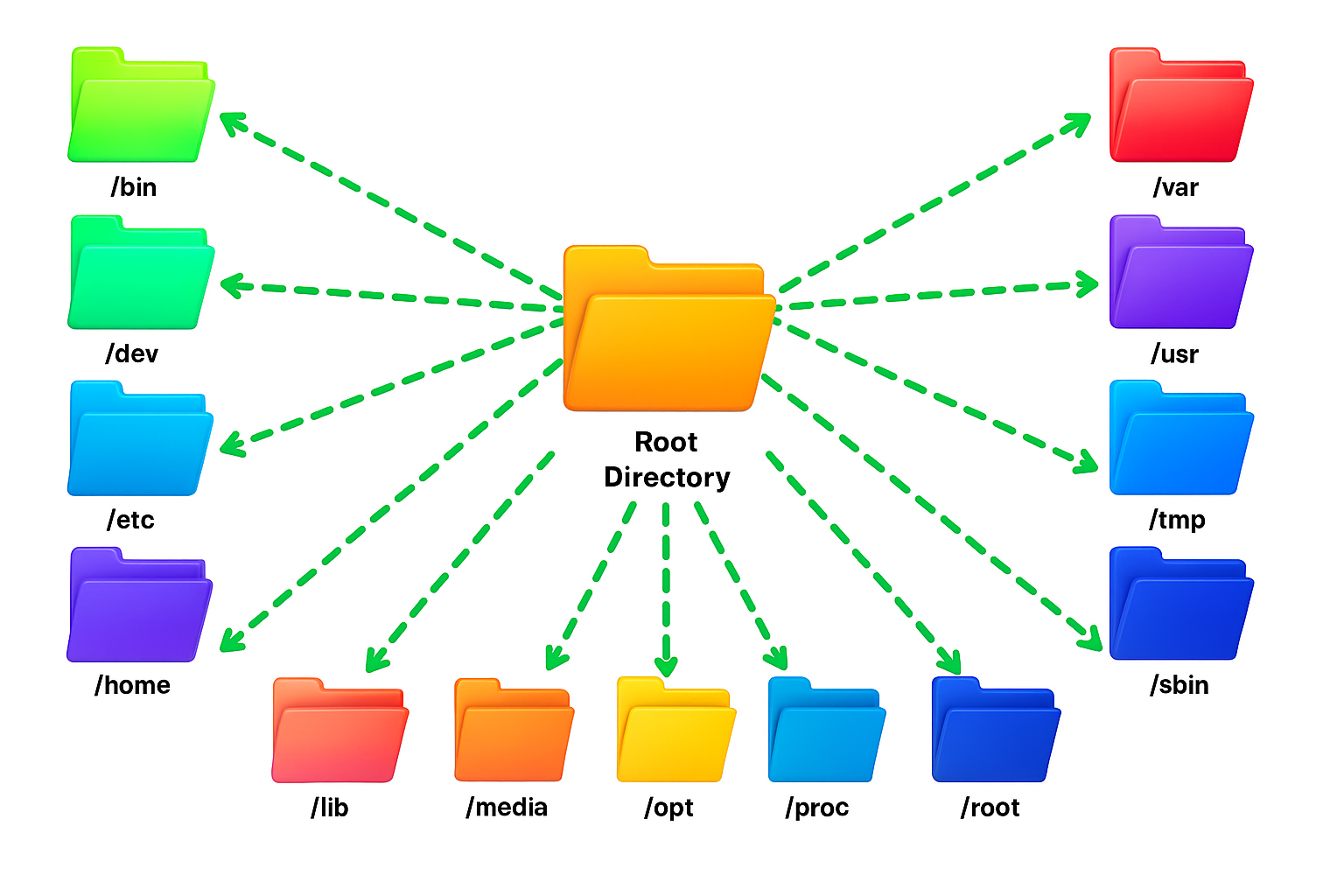
Understanding the Linux Directory Structure: A Beginner�s Guide
Linux
is a powerful and versatile operating system, widely used in servers,
cloud platforms, and development environments. One of the first
things any Linux beginner needs to understand is its
directory structure.
Unlike Windows, where files are scattered across multiple drives,
Linux organizes everything into a single
hierarchical structure
starting from the root directory /.
In this guide, we�ll explore the Linux directory structure, explain each important folder, and provide practical tips to navigate and manage your system effectively.
The Linux File System Hierarchy
Linux
follows a tree-like
directory structure,
with
/
(root) at
the top. Every file, folder, and device exists under this root.
Here's a simplified view of the main directories:
/
??? bin
??? boot
??? dev
??? etc
??? home
??? lib
??? media
??? mnt
??? opt
??? root
??? run
??? sbin
??? srv
??? tmp
??? usr
??? var
Important Linux Directories Explained
Directory |
Description |
|---|---|
/ |
Root directory � the top of the Linux file system. All files and directories are under this. |
/bin |
Essential
binaries/commands needed for basic system operations (e.g., |
/boot |
Contains boot loader files like GRUB and kernel images needed to start the system. |
/dev |
Special files representing hardware devices (hard drives, USBs, terminals, etc.). |
/etc |
System configuration files. For example, network, user, and application configs. |
/home |
Home
directories for regular users (e.g., |
/lib |
Shared
libraries required by binaries in |
/media |
Temporary mount points for external storage like USB drives and CDs. |
/mnt |
Mount point for manually mounting file systems temporarily. |
/opt |
Optional or third-party software packages. |
/proc |
Virtual
filesystem containing process and system information (e.g.,
|
/root |
Home directory for the root (superuser). |
/run |
Runtime files used since the last boot, such as PID files. |
/sbin |
System
binaries mainly used by administrators (e.g., |
/srv |
Data for services provided by the system, like web or FTP files. |
/tmp |
Temporary files. Usually cleared on reboot. |
/usr |
User
programs, utilities, and documentation (like |
/var |
Variable data such as logs, mail, caches, and databases. |
Practical Tips for Navigating Linux Directories
Knowing where key files are stored is essential for system management. Here are some examples:
Logs:
/var/log/contains logs for system services and applications.Configuration:
/etc/stores all system and application config files.Web files:
/var/www/is the default directory for web server files.Temporary files:
/tmp/is used for temporary storage.
Useful Commands to Explore the Linux Directory Structure
Beginners can use these commands to understand directories better:
# List contents of root directoryls /# Show a tree view of directoriestree -L 1 /# Navigate to the /etc directorycd /etcls
Conclusion
The Linux directory structure might seem complex at first, but once you understand the purpose of each folder, it becomes intuitive. Mastering this hierarchy will help you manage configurations, troubleshoot issues, and deploy applications efficiently.
Tip: Keep a cheat sheet of common directories handy � it�s a lifesaver when working with Linux servers.